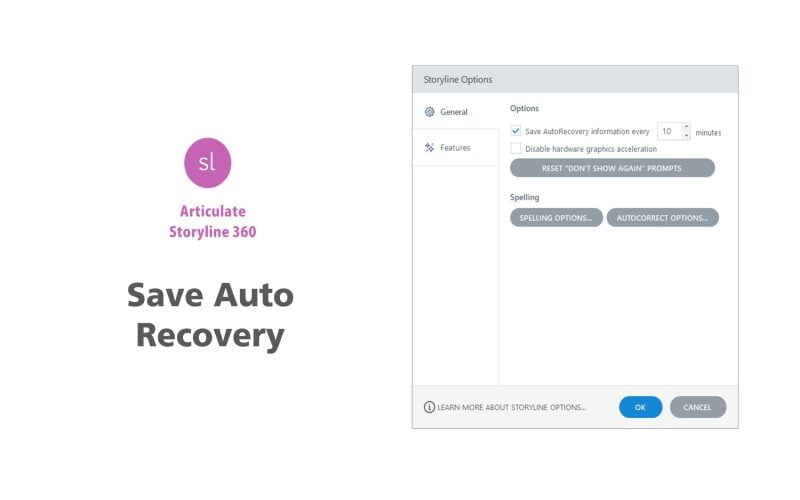Have you ever lost hours of work due to a software crash or an unexpected power outage while working in Articulate Storyline? It’s frustrating, to say the least. But what if I told you that there’s an incredible feature in Storyline that can save you from such disasters? Let’s explore the world of auto-save and see how it can transform your workflow.
Save Your Work Automatically
The feature we’re talking about is Auto-Save. By default, Storyline is set to auto-save your work every 10 minutes, but you can customize this time interval to match your workflow preferences.
Why is Auto-Save a Lifesaver?
Imagine you’re deep into your Storyline project, completely absorbed in your creative process, when suddenly disaster strikes – your software crashes, there’s a power failure, or some other unexpected interruption. Without auto-save, you’d potentially lose all your progress.
However, with the Auto-Save feature enabled, your work is automatically and securely stored at regular intervals. So, even in the event of an interruption, you can breathe easy knowing that your project is safe and ready for you to pick up exactly where you left off.
How to Manage Auto-Save in Articulate Storyline
- Click on the File tab in Storyline.
- Go to Storyline Options.
- Select the General category.
- Here, you can customize the Auto-Save settings to best suit your workflow.

Unlock the efficiency of auto-saving in Articulate Storyline and never worry about losing your hard work again. It’s a small feature that makes a big difference in your productivity and peace of mind.