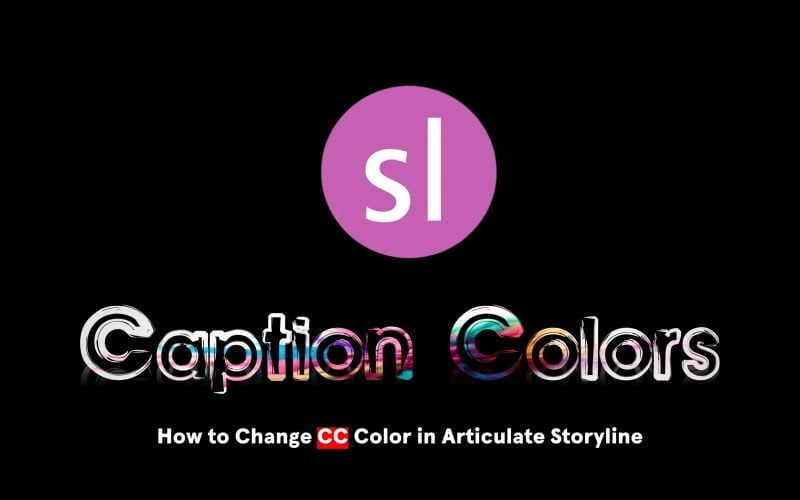Ever wished to change the default caption colors in Articulate Storyline to match your branding? Well, I’ve got a nifty solution for you!
Step 1: Set Your Variables
- Create a text variable named “BackgroundColor” (Input your desired HEX Color, e.g., “#FF2E63”).
- Create a text variable named “TextColor” (Input your desired HEX Color, e.g., “#F9F7F7”.)

Step 2: Set up a JavaScript Trigger
- On your course’s first slide, set up a JavaScript Trigger when the timeline starts on the slide.
- Paste the given code to execute the color customization.
Pro Tip: Watch the video for a smooth step-by-step tutorial.