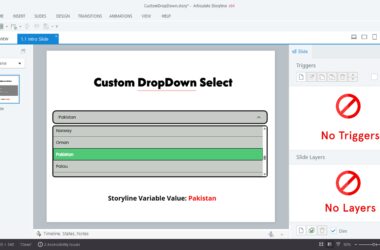the one you’ve all been waiting for: “Adding Background Music to Articulate RISE“. It’s now available for Articulate RISE Micro templates, and there’s more to come! I’m ambitiously expanding this feature to all major eLearning authoring tools.
Let’s dive right in with just three simple steps to achieve this feature for both SCORM and Web packages of your Articulate micro courses. Watch the video guide to visually walk you through each step, ensuring a seamless implementation process.
Preview
Preview link: https://nrzmalik.github.io/risebgmtesting/#
Step 1: Publish and Extract
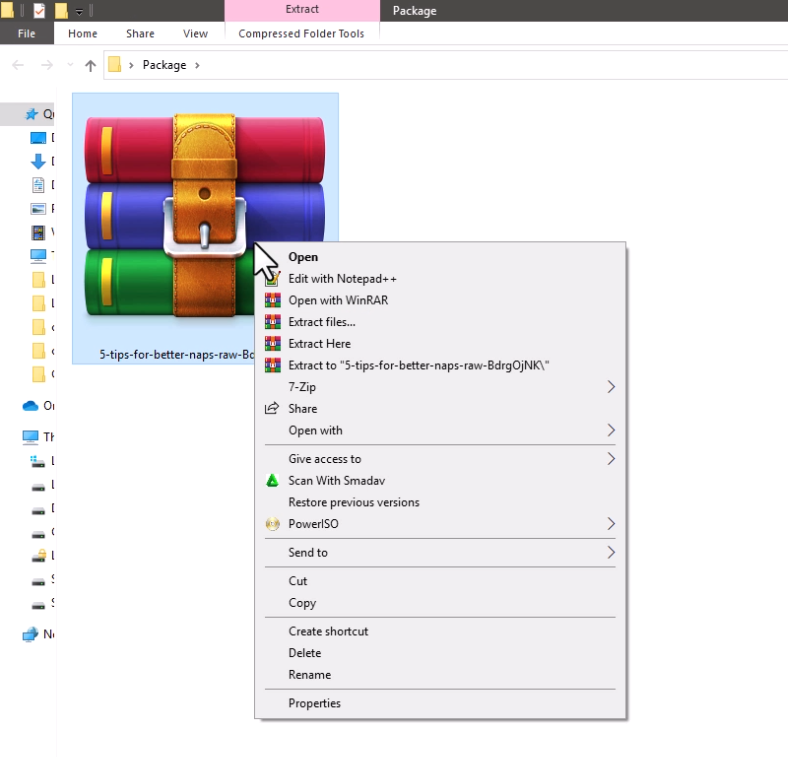
- Publish your course as either a web package or an LMS package.
- Download and extract the package’s zip file.
Step 2: Implementation
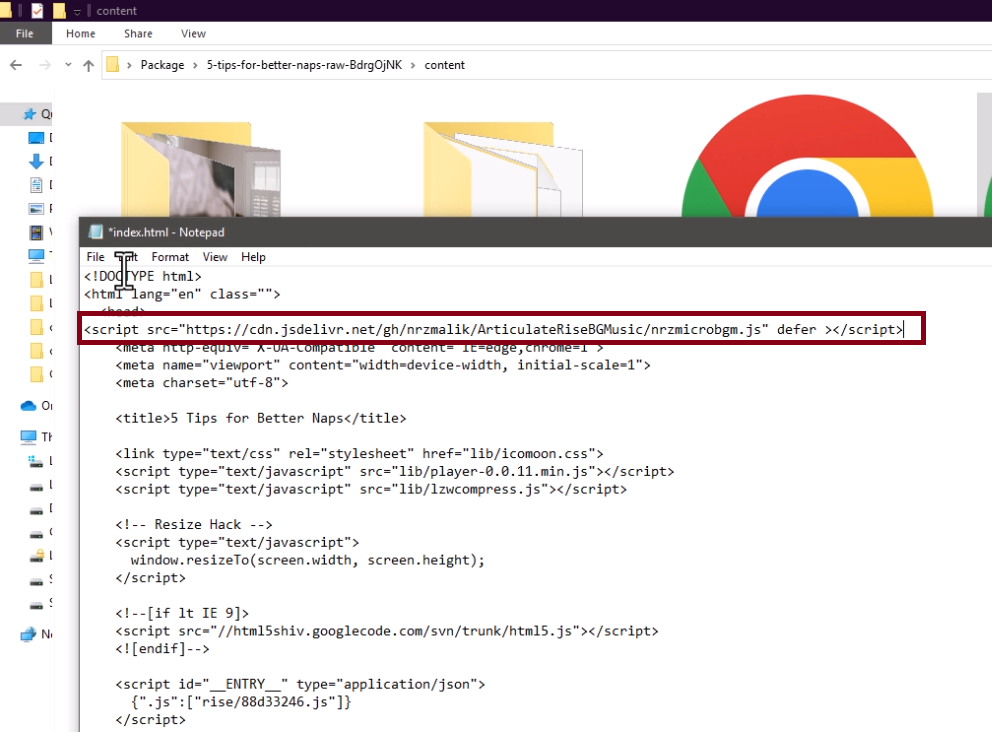
- Open the extracted package’s index.html file in any text editor.
- For Web Package: Find index.html in web content => index.html
- For SCORM Package: Locate index.html in scormcontent => index.html
- Within the tag of the HTML file, paste the JavaScript library code.
- Copy your audio file and paste it in the parent directory of the Package (where index.html is located). Rename this audio file to ‘bgmusic’.
Step 3: Testing and Deployment
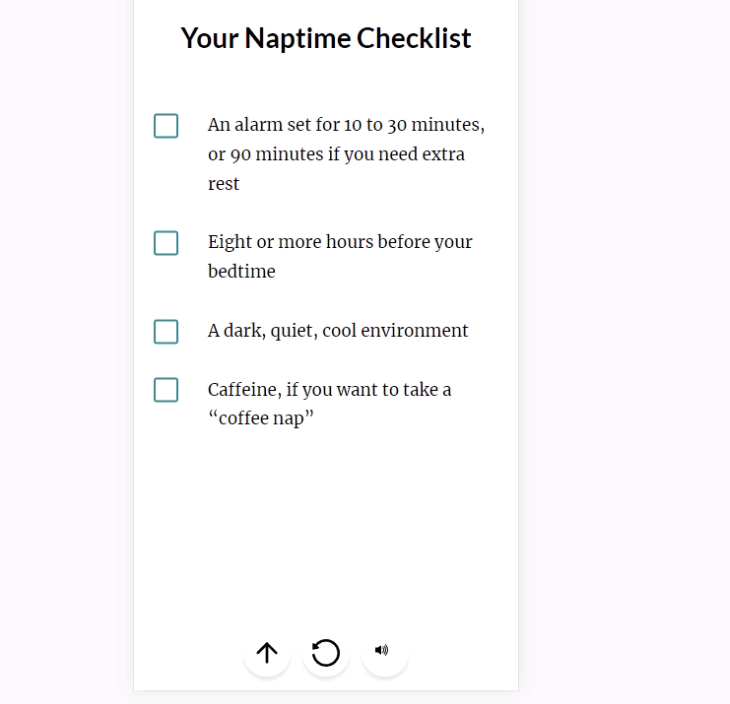
- Open the modified index.html file in your browser to test the package’s functionality.
- Once you’re satisfied, pack the entire parent folder into a .zip file using any compression tool.
Video Guide:
For a step-by-step visual guide, be sure to watch the accompanying video.