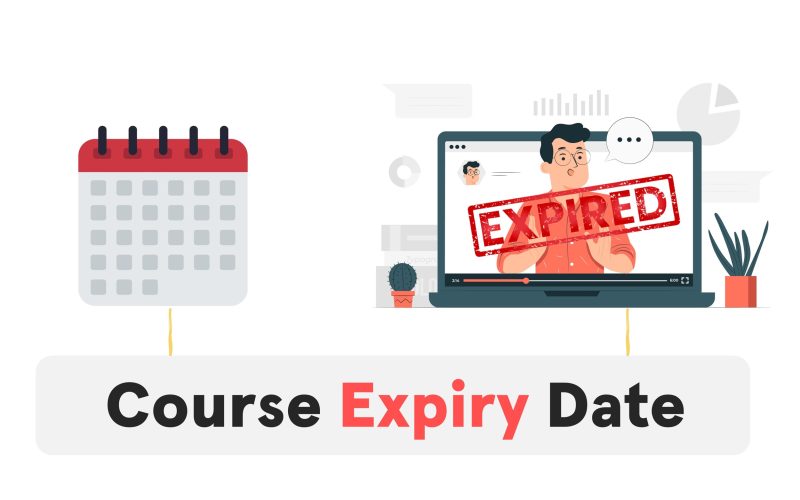Do you want to restrict access to your Articulate Storyline courses after a certain date? You can do this by adding an expiry date to your courses. This will prevent learners from accessing your courses after the expiry date has passed. This incredible functionality works seamlessly on every LMS and web package, making it accessible to everyone.
Step 1: Create Expiry Date Variable

Create a text-based variable called “ExpiryDate” and set the expiry date in the format dd-mm-yyyy.
Step 2: Add JavaScript Trigger
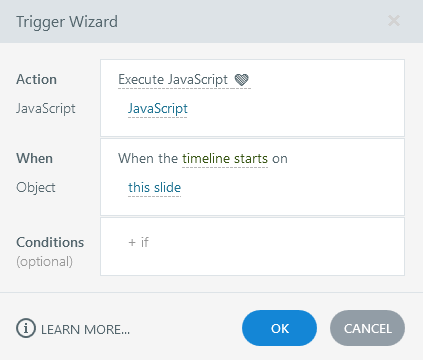
Open the Slide Master and create a JavaScript Trigger. Copy the code the given JavaScript and paste it into this trigger.
⚠️ Note: If you have more than one Slide Master, repeat the steps on each Master Slide.
I hope this contribution will be helpful to my instructional design and eLearning development community, especially for those who need features like this that are not available by default in Articulate Storyline.
Video Guide: Watch the video to do each step in a smooth way.