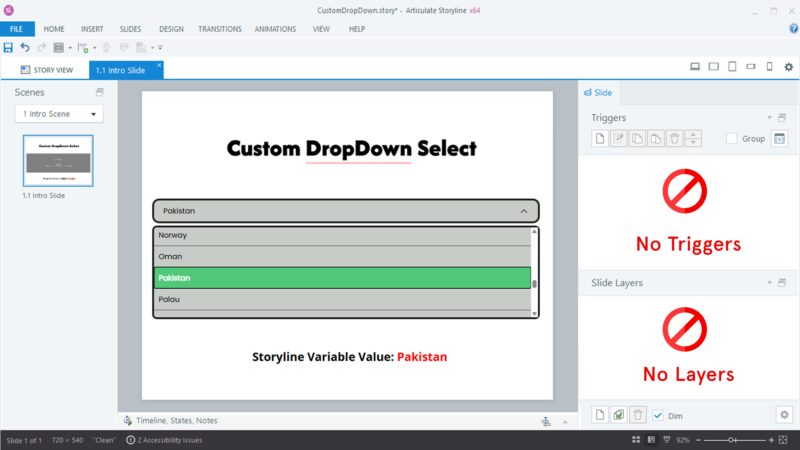Articulate Storyline does not include a built-in DropDown Select control. Many eLearning developers and instructional designers try to create one using layers, states, and triggers, but this becomes difficult to manage when the list contains more than 100 items. It also increases project size and complexity.
To solve this problem, I created a simple custom DropDown Select that works through a WebObject. It does not use layers or Storyline triggers, and it passes the selected value directly to a Storyline variable.
Why a Custom Dropdown Is Needed
A custom dropdown is useful in eLearning development when you need:
- Long lists such as countries, job titles, or product names
- A clean and modern interface
- Easier maintenance for large Storyline projects
- A scalable solution without dozens of triggers
This approach makes the process simple and reduces the amount of manual setup.
How to Use the Custom Dropdown
1. Create a Storyline Variable
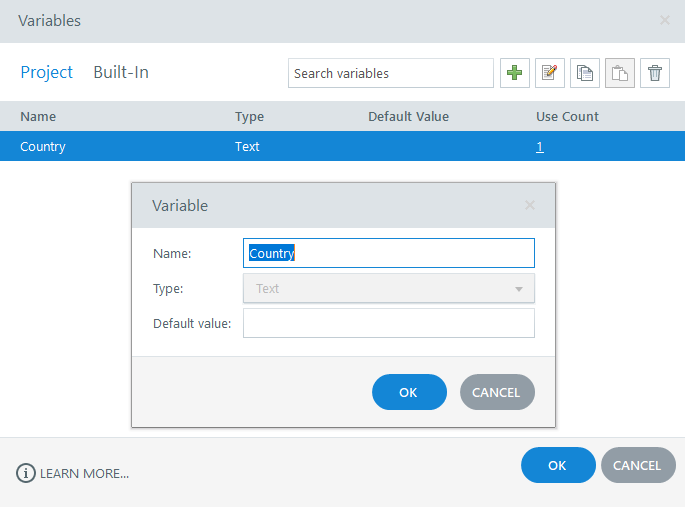
Create a text variable in Storyline. This will store the selected dropdown value.
2. Download the Code Package
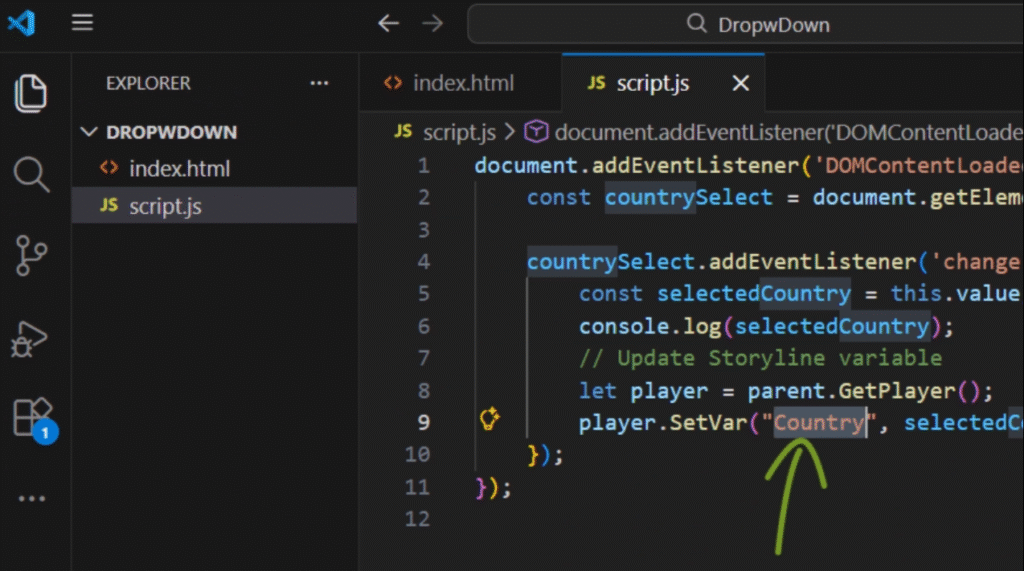
Download the source files and update:
- The variable name you created in Storyline
- The dropdown item list inside the code
3. Insert the Code as a WebObject
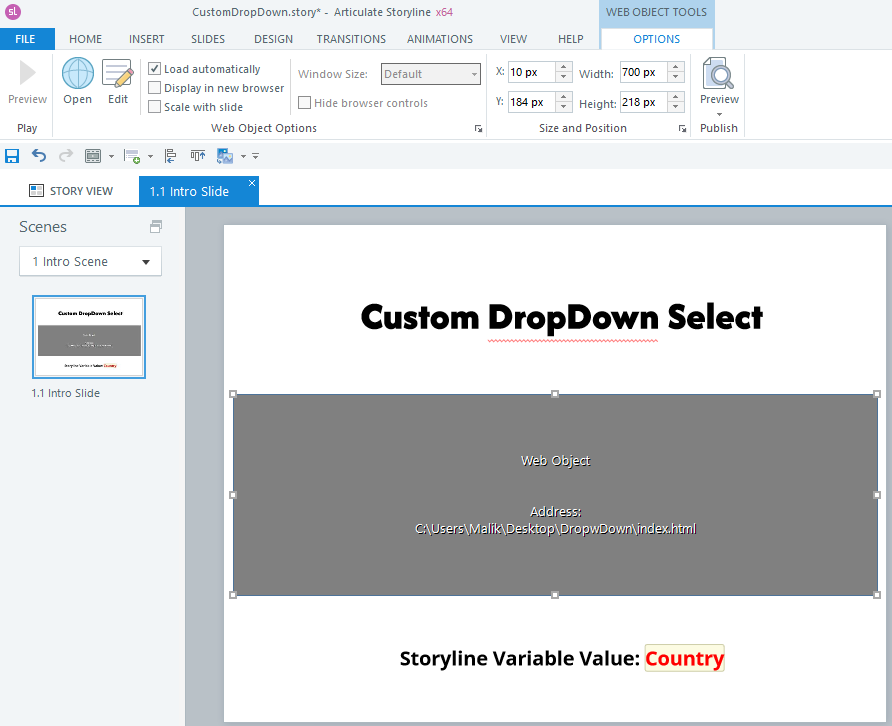
Insert the folder as a WebObject in your Storyline slide. Position and resize it as needed. The dropdown will automatically send the selected value to your Storyline variable.
Benefits of This Approach
- No layers required
- No triggers required
- Works with long lists
- Clean and simple to maintain
- Easy to reuse in multiple Storyline projects
This method saves time and keeps your eLearning project organized.
Conclusion
This custom DropDown Select provides a simple and effective solution for eLearning development and instructional design projects in Storyline. It reduces complexity and makes it easier to work with large item lists.
I hope my this contribution will also be helpful for our eLearning development and instructional design community as usual.