In response to numerous requests, I’ve put together a comprehensive guide on creating an AI ChatBot using Articulate Storyline. This tutorial will walk you through both the frontend and backend setup, enabling you to integrate an interactive ChatBot into your e-learning courses effortlessly.
Preview
Frontend Setup
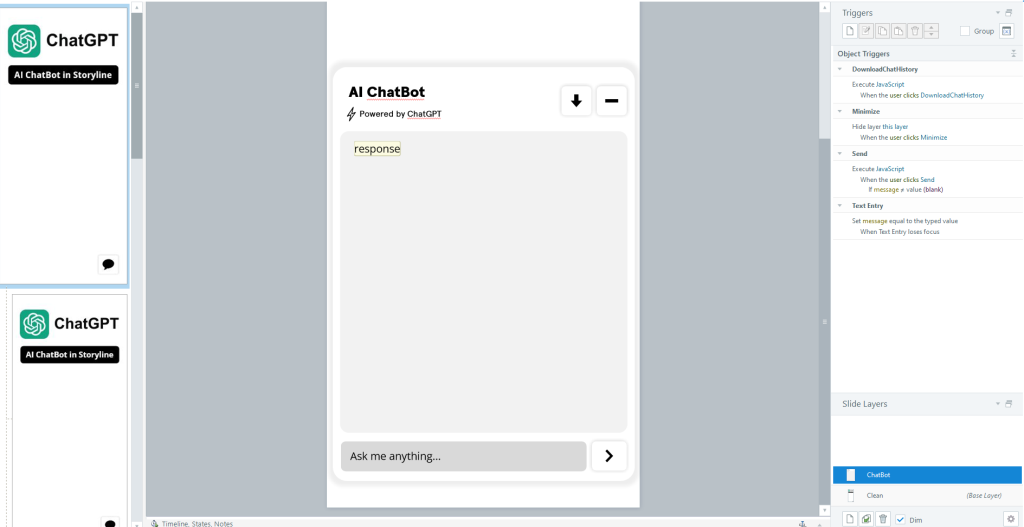
Follow these steps to set up the frontend of your AI ChatBot:
1.Create a Text Entry for User Input:
- Begin by adding a Text Entry field where users can input their messages. This will serve as the gateway for user interactions with the ChatBot.
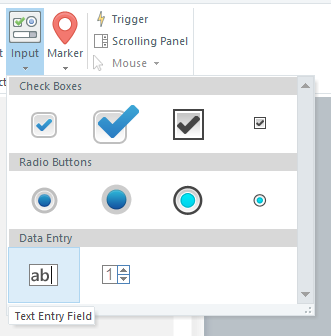
2.Add a Send Message Button:
- Incorporate a ‘Send Message’ button to trigger the submission of user queries to the AI ChatBot.

3.Display AI Responses Using TextBot:
- Use TextBot to display AI-generated responses. This component will dynamically showcase the ChatBot’s replies based on user inputs.
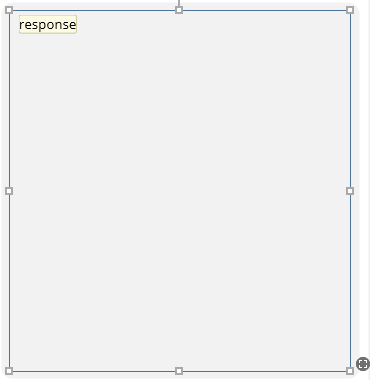
4.Include a Button to Download Chat History:
- Enhance user experience by adding a button that allows users to download their ChatBot interaction history for review or reference.

Backend Configuration
Now, let’s configure the backend components necessary for your AI ChatBot:
1.Set Up Text Variables:
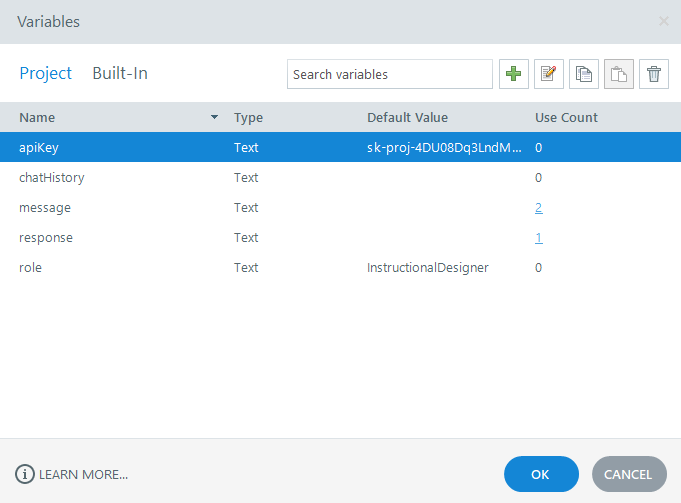
- Rename the Text Entry variable to “message” to capture user inputs effectively.
- Create additional variables such as “response”, “role” (defining the ChatBot’s role, e.g., “instructional designer”), “chatHistory”, and “apiKey” to store essential data and manage interactions.
- Generate API Key From: https://platform.openai.com/api-keys and save in your Storyline apiKey variable.
2.Implement JavaScript Triggers:
- On Slide Timeline Start: Use the provided JavaScript code snippet (code link) to initialize the ChatBot functionalities when the slide loads.

- On Send Button Click: Implement JavaScript (code link) to process user inputs and generate AI responses.
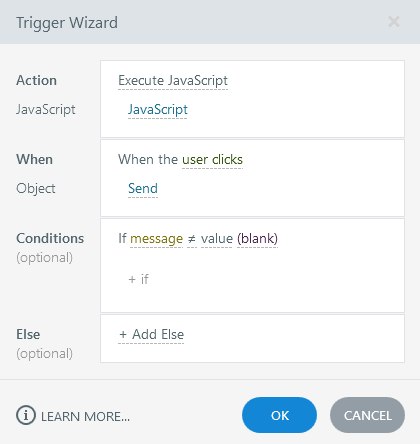
- On Download Chat History Button Click: Use JavaScript (code link) to enable users to download their interaction history seamlessly.
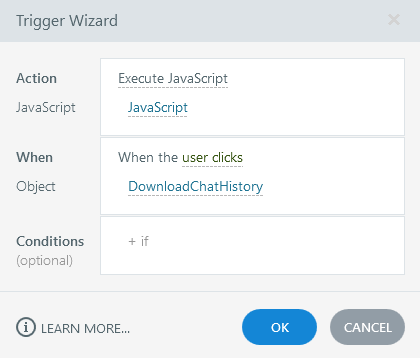
Download Source File
Generate API key from https://platform.openai.com/api-keys and PASTE in your Storyline apikey varaible.
Security Considerations
⚠️ Warning: To ensure security, avoid embedding your API key directly within Storyline. Instead, opt for secure server-side methods to protect sensitive data.
FAQs
Congratulations! You’ve now successfully created and integrated an AI ChatBot into Articulate Storyline. Embrace the power of AI to revolutionize e-learning development and deliver more interactive and engaging educational experiences. By integrating this AI ChatBot into your Articulate Storyline courses, you can significantly enhance learner engagement and interaction. The potential of AI in transforming instructional design is vast, offering personalized learning experiences and real-time feedback.
An AI ChatBot is an artificial intelligence-powered program designed to simulate human conversation, typically used to interact with users via textual or auditory methods.
AI ChatBots in e-learning enhance user engagement by providing interactive and personalized learning experiences. They can offer real-time feedback, answer queries, and guide learners through course content dynamically.
Yes, you can integrate an AI ChatBot into Articulate Storyline using JavaScript triggers and variables to manage user inputs and AI responses effectively.
Enhanced Interactivity: Allows learners to engage with course content through natural language interaction.
Personalized Learning: Provides tailored responses based on user inputs, offering a more customized learning experience.
Feedback Mechanism: Offers instant feedback and support, enhancing learner comprehension and retention.
Efficiency: Automates repetitive tasks such as answering common queries, freeing up instructional time.
To secure your API key:
1. Avoid embedding it directly within Storyline.
2. Use server-side methods or environment variables to securely store and access sensitive data.
3. Regularly update and rotate your API keys for added security.
Yes, you can customize the AI ChatBot’s responses and behavior by adjusting variables and JavaScript code snippets within Articulate Storyline. This allows you to tailor the ChatBot to specific roles or instructional needs.
Basic familiarity with Articulate Storyline, JavaScript programming, and API integration concepts will be beneficial. However, detailed step-by-step instructions provided in the tutorial make it accessible for beginners as well.
You can test the AI ChatBot within Articulate Storyline by previewing the course or publishing it to a testing environment. Ensure all JavaScript triggers and variables are configured correctly for seamless interaction.
Yes, depending on your requirements, you can integrate various AI models or platforms compatible with JavaScript APIs into Articulate Storyline. Ensure compatibility and API documentation before implementation.
For additional resources and support:
1. Explore developer documentation of AI platforms like OpenAI or Dialogflow.
2. Engage with online communities and forums for tips and troubleshooting.
3. Follow tutorials and webinars focused on AI integration in e-learning platforms.







Thanks NRZ Malik, this is really good. The only issue I’m having is that the chatbot is answering from the internet and not from a file. I’ve ended up creating an OpenAI Assistant with files in a linked Vector Store that works well – but then the API call doesn’t use it fromStoryline and reverts to random internet answers. What am I missing?
I had this issue time ago, and was able to deverted fine tuning the ‘role’s prompt.If does make any sense.
Contact me: mnrzmalik@gmail.com
Pretty nice post. I just stumbled upon your weblog
and wished to say that I have truly enjoyed surfing around your blog posts.
Prety nice post. I just stumbled upon your wevlog and wiszhed to say that I have truly enjoyed surfing around your blog posts.
How can you create an AI ChatBot using Articulate Storyline, and what are the steps for setting up both the frontend and backend?
I am attempting to teach chatgpt via the Fine-tuning process to learn via my .jsonl file. I am testing through articulate and don’t see the responses I expected. The subscripton and tier is fine. I do only receive responses which are internet based.
Contact me: mnrzmalik@gmail.com
I copied this exactly, but I am not getting the AI to work.
Contact me: mnrzmalik@gmail.com
I followed the directions to a “T” but the chatbot is not working.
Contact me: mnrzmalik@gmail.com