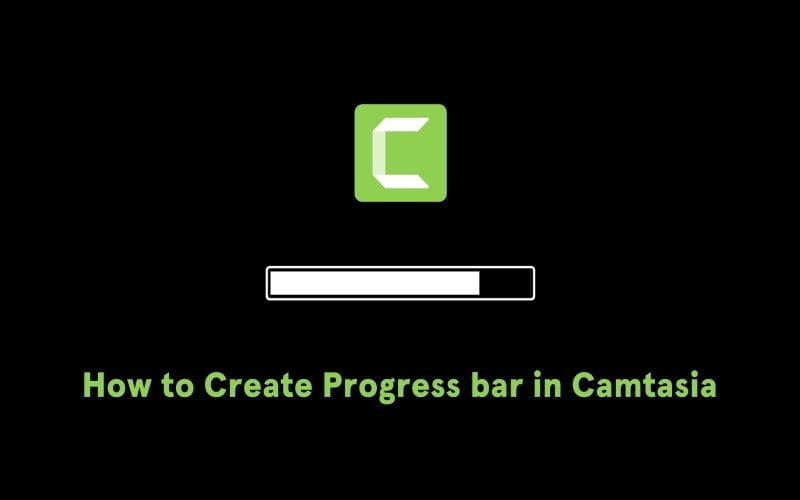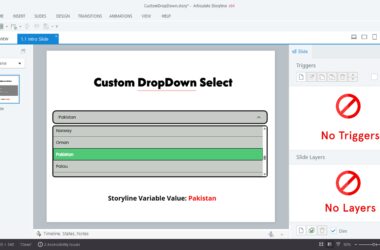Enhancing your Camtasia video content with progress bars is a fantastic way to engage your audience effectively. Progress bars help viewers track their journey through your video, making them particularly valuable for instructional content and more. Today, I’ll share with you the easiest method to create progress bars in Camtasia.
Here’s How to Create a Progress Bar in Just Two Easy Steps:
Step 1: Design Your Progress Shape
- Begin by accessing the “Annotations” tab in Camtasia.
- Select the “Shapes” tool.
- Draw a rectangle that spans the entire duration of the video section you want to track.
Step 2: Apply “Slide Right” Transition
- Now, head over to the “Transitions” tab.
- Select the “Slide Right” transition effect.
- This transition will animate the progress bar as it moves across the screen, providing a visual indicator of the video’s progress.
That’s it! You’ve successfully created a progress bar in Camtasia. Incorporate this technique to make your video guides, tutorials, or lessons even more engaging and effective.
Video Guide:
For a detailed walkthrough of these steps, be sure to watch the accompanying video tutorial.