I’ve cracked the code to interactive touch screen triggers for Articulate Storyline courses. Surprisingly, Storyline doesn’t support touch gestures out of the box, like swiping left, right, up, or down. Now, with my code, you can overcome this limitation!
Preview link:
Step 1: Create a ‘Swipe Left’ Action
- Create a boolean variable, say “swipeLeft“.
- Set up a JavaScript trigger to execute at the start of the timeline on the slide and paste this code:
- Execute a Storyline action (like JumpToSlide, ShowLayer, or SubmitQuiz) when the “swipeLeft” variable changes to true.
Pro Tip: Any action can now be triggered with a touch screen swipe! Repeat the steps for other gestures, changing the variable name (like swipLeft, swipeRight)and associated code.
Here are codes for other gestures:
- Swipe Right: (“swipeRight“)
- Swipe Up: (“swipeUp“)
- Swipe Down: (“swipeDown“)
- Single Tap: (“singleTap“)
- Double Tap: (“doubleTap“)
Video Guide:
Watch the video to see these triggers in action. Also, find the storyline source file attached.
By adding this code, you can create more interactive and user-friendly courses for mobile and touch screen devices. I hope you find this information valuable! #eLearning


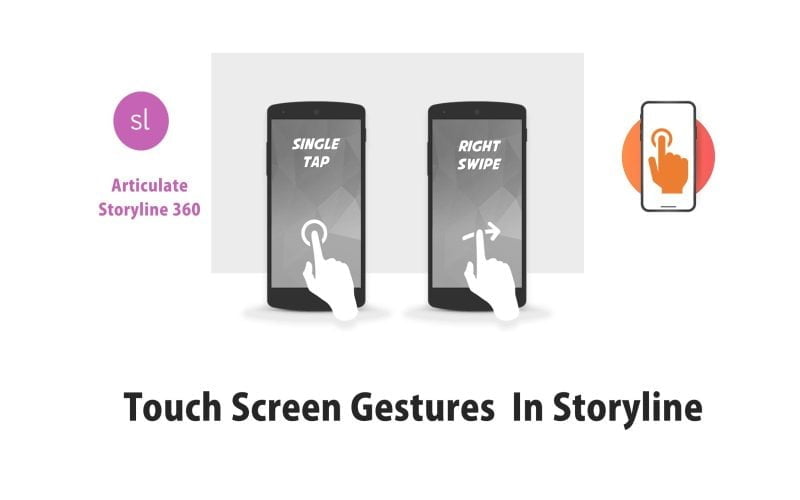




This saved my life. Thank you soooo much!!!