Printing completion certificates for eLearning courses can be a time-consuming and often complex task. Many developers struggle with manual processes or convoluted software solutions. But what if there was a simpler way? In this tutorial, I’ll show you how to streamline certificate printing using custom JavaScript in Articulate Storyline. This solution is quick, efficient, and easy to implement, making it perfect for instructional designers and eLearning developers.
Why This Solution Stands Out
Traditionally, generating and printing certificates required multiple steps:
- Gathering learner information.
- Formatting the certificate.
- Printing or exporting the final version.
This approach is not only tedious but also leaves room for errors. My custom JavaScript method automates these tasks, allowing you to generate certificates seamlessly within your eLearning courses.
Preview of the Certificate Display
Before diving into the implementation, here’s how the certificate will look when displayed in an iframe:
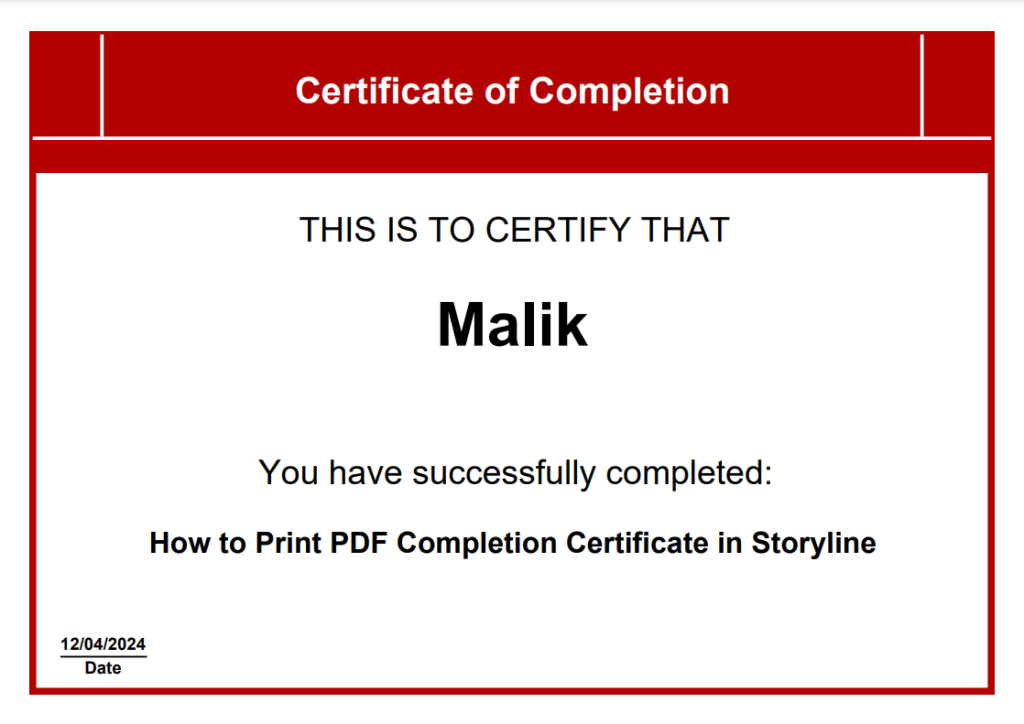
This ensures a responsive design that adapts to various screen sizes, providing a polished experience for learners.
Implementation Steps
1. Create a JavaScript Trigger
To get started, add a JavaScript trigger to the “Print” button in your Articulate Storyline project. This trigger will execute the script that generates the certificate.
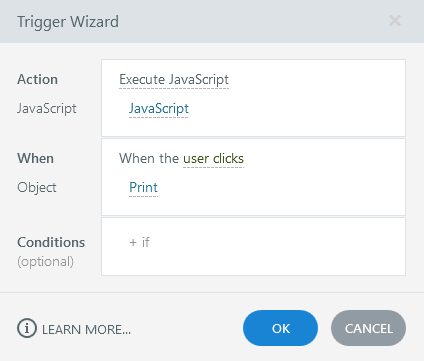
2. Insert the JavaScript Code
Once the trigger is set up, paste the following JavaScript code into it. This script retrieves essential details such as the learner’s name, course title, and completion date, and generates a PDF certificate using a predefined background image.
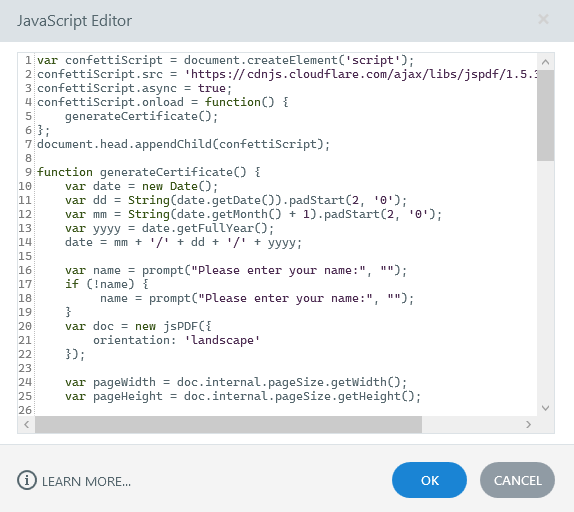
The JavaScript snippet:
This code dynamically generates a printable certificate with all the relevant details populated.
3. Test Your Solution

After implementing the code, preview your course in Articulate Storyline. Navigate to the completion slide, click the “Print” button, and watch as the certificate is generated in real time.
Download the Source File
To make your work even easier, I’ve prepared a source file that you can download and customize to fit your project:
Final Thoughts
By incorporating this custom JavaScript solution into your Articulate Storyline projects, you can save time and deliver a seamless experience for your learners. Whether you’re an instructional designer or an eLearning developer, this method simplifies certificate generation, letting you focus on what matters most—creating engaging, effective learning experiences.
Have questions or feedback? Share them in the comments below.


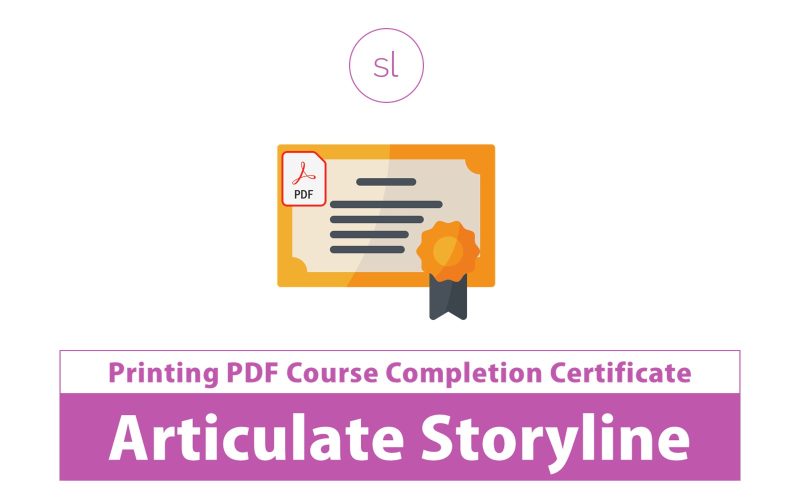




Hi,
Thanks, this a great resource!
By any chance, do you think it might possible to add an image in background to fit a graphical chart?
Yes, possible you can add an image in background