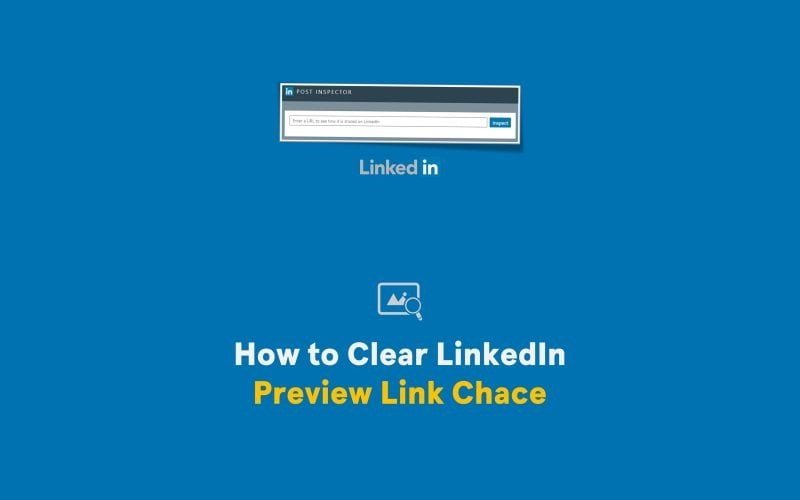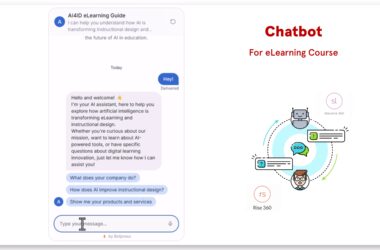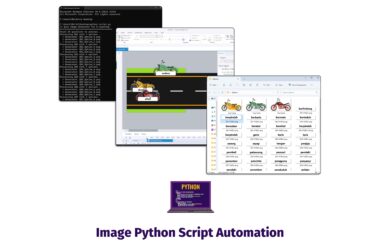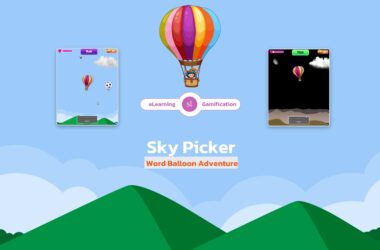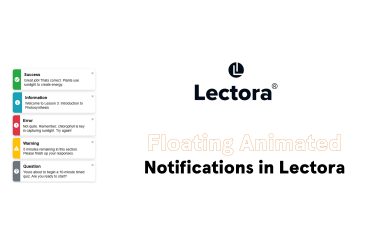Have you ever shared a link on LinkedIn, only to see an old preview image or description? It happens to all of us! LinkedIn caches link preview information, which means that if you update your link image or description, LinkedIn won’t automatically show the new version.
But don’t worry, there’s a quick and easy way to clear the cache and force LinkedIn to refresh the preview:
Here’s How:
Step 1:
Go to the LinkedIn Post Inspector by clicking on this link: LinkedIn Post Inspector.
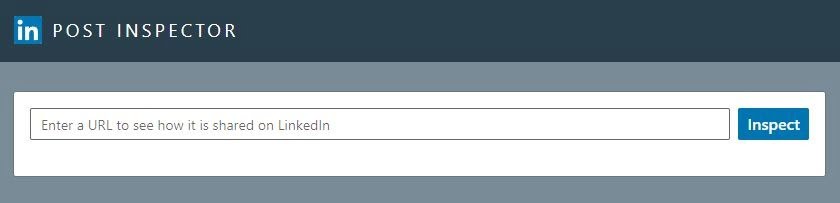
Step 2:
Paste your link in the URL bar provided on the LinkedIn Post Inspector page.
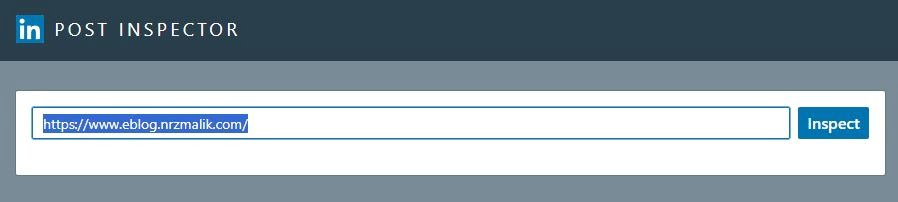
Step 3:
Click the “Inspect” button.
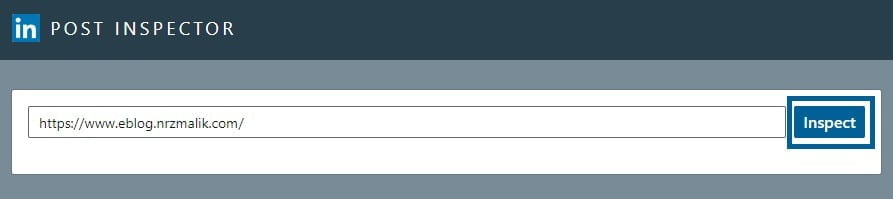
That’s it! LinkedIn will clear the cache and display the latest image and description for your link. Now, when you share your content on LinkedIn, it will look fresh and up-to-date.
Keep this handy trick in your LinkedIn toolkit to ensure that your shared links always make the best impression.