Introduction
Have you recently found yourself locked out of your LinkedIn account? Don’t fret, because in this article, we’re going to dive deep into the nitty-gritty of how to remove restrictions from your LinkedIn account. Whether it’s due to suspicious activity, violating LinkedIn’s rules, or just a simple misunderstanding, we’ve got your back. By the time you finish reading, you’ll be ready to regain access to your LinkedIn account and nurture those valuable connections. Let’s begin right away!
What led to the restriction of your LinkedIn account?
Before we dive into the steps to unrestrict your LinkedIn account, it’s crucial to understand why it might have happened in the first place. LinkedIn restricts accounts for various reasons, and here are a few common ones:

- Suspicious Activity: LinkedIn’s security algorithms are always on the lookout for unusual behavior. If you’ve been engaging in activities that seem suspicious (like sending hundreds of connection requests in a short span), your account might be flagged.
- Violating LinkedIn’s Policies: LinkedIn has a set of rules and policies that users must adhere to. Violating these rules, such as using fake names or profiles, posting inappropriate content, or sending spammy messages, can lead to restrictions.
- Unusual Login Patterns: If LinkedIn detects multiple login attempts from different locations or devices, they might interpret it as a security threat and restrict your account for safety reasons.
- Reports from Other Users: Sometimes, other LinkedIn users might report your profile for various reasons, such as harassment or spamming. If LinkedIn receives multiple reports against your account, they could restrict it while they investigate.
Now that you have an idea of why your account might be restricted let’s move on to the exciting part – getting it back!
How to Remove Restrictions from Your LinkedIn Account
So, you’ve discovered that your LinkedIn account is restricted. Fret not, because here’s a step-by-step guide on how to resolve the issue and regain access to your profile.
1. Self-Audit: Know What Went Wrong
The first step to resolving any problem is understanding it. Take a moment to reflect on your recent LinkedIn activities. Were you sending too many connection requests, posting controversial content, or perhaps engaging in behaviors that could be seen as spammy? Identifying the root cause will help you avoid similar issues in the future.
2. Reach Out to LinkedIn Support
LinkedIn offers excellent customer support, and they can be a tremendous help in resolving account issues. Here’s how to contact them:
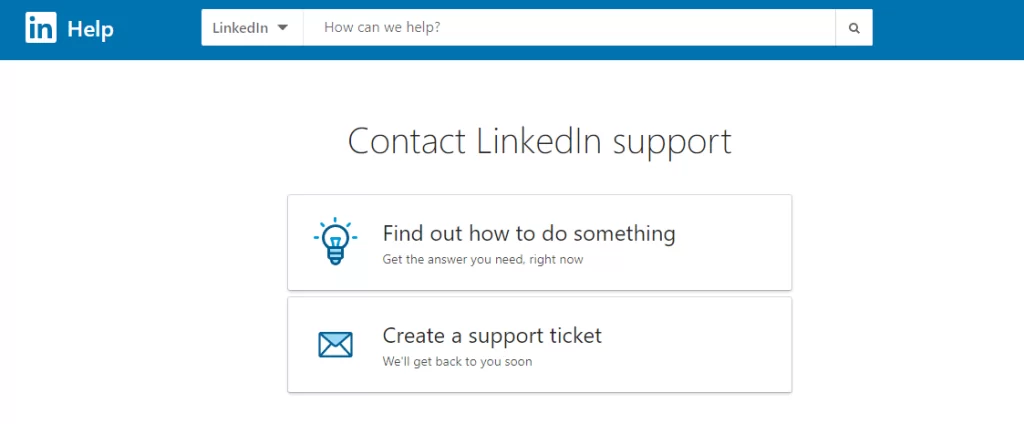
- Go to the LinkedIn Help Center.
- Scroll down and click on “Contact Us.“
- You’ll have several options for assistance available, such as chat support, email, or even phone support.
- Explain your situation concisely and provide any necessary details.
LinkedIn’s support team will guide you on the next steps or request additional information if needed. Be patient; they usually respond within a few business days.
3. Verify Your Identity
In some cases, LinkedIn may ask you to verify your identity to confirm that you’re the rightful owner of the account. This can involve providing personal identification documents, such as a driver’s license or passport. Make sure to follow their instructions carefully to expedite the process.
Recover your account using a government issued ID to Verify Your Identity:
To successfully verify your ID, you’ll need access to a smartphone or computer with a webcam to take a picture of your ID or have a picture of your ID ready to upload. Be sure that your photo, first name, last name, date of birth, and document expiration date are clear and legible.
Your ID verification may be rejected if you upload:
- Images of an invalid or expired driver’s license, passport, or an ID that is not government issued (i.e. school or work ID).
- Blurry photos or photos with obstructions (i.e. fingers, objects, etc.).
- Photocopies of your ID card, driver’s license, or passport.
- A non-ID image.
To regain access to your account quickly, you’ll need to ensure that you upload a clear and unobstructed photo of a valid and unexpired government issued ID, driver’s license, or passport.
Example of an image that would be accepted:

Examples of images that would be rejected:
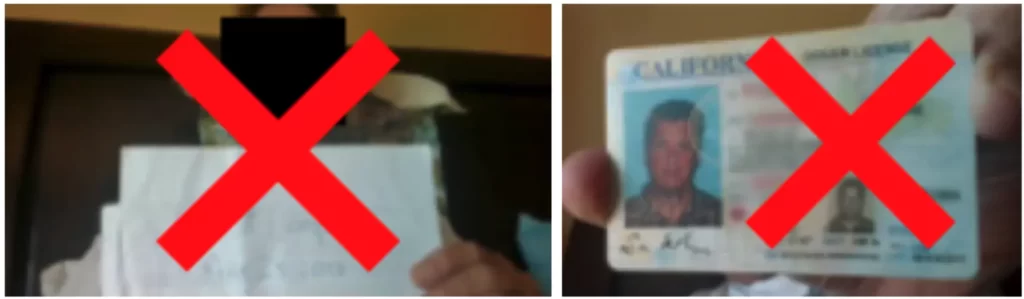
4. Review and Edit Your Profile
While waiting for LinkedIn’s response, take the opportunity to review your LinkedIn profile. Ensure that your profile picture, name, and headline are professional and adhere to LinkedIn’s policies. Remove any questionable content or connections that might have caused the restriction.
5. Stay Patient and Positive
Dealing with account restrictions can be frustrating, but it’s essential to remain patient and positive throughout the process. Avoid creating multiple new accounts, as this can further complicate matters and violate LinkedIn’s terms.

Frequently Asked Questions (FAQs)
Now, let’s address some common questions you might have about removing restrictions from your LinkedIn account.
Question: How long does it take for LinkedIn to respond to my support request?
Answer: LinkedIn typically responds to support requests within a few business days. However, response times may vary depending on the volume of requests they receive. Be patient, and they’ll get back to you as soon as possible.
Question: Can I still access my messages and connections while my account is restricted?
Aanswer: If your account is restricted, you may have limited access to certain features. You might still be able to access your messages and connections, but some functionalities may be restricted until the issue is resolved.
Question: What should I do if I can’t remember my login credentials during the verification process?
Answer: If you can’t remember your login credentials, follow LinkedIn’s instructions for account recovery. They’ll guide you through the process of resetting your password or recovering your account.
Question: How can I prevent my LinkedIn account from getting restricted in the future?
Answer: To prevent future restrictions, make sure to:
- Abide by LinkedIn’s policies and rules.
- Avoid sending excessive connection requests or spammy messages.
- Keep your profile professional and authentic.
- Respond to LinkedIn’s security prompts promptly.
Conclusion
In the fast-paced world of LinkedIn networking and professional connections, it’s not uncommon to encounter account restrictions. However, by following the steps outlined in this article, you’ll be well-equipped to remove those restrictions and get back to building meaningful connections and advancing your career.
Remember, understanding why your account got restricted in the first place is key to avoiding future issues. Be sure to reach out to LinkedIn’s support team, verify your identity if necessary, and keep your profile in good standing. With a little patience and a positive attitude, you’ll be back on LinkedIn, connecting with colleagues and friends in no time!
So, what are you waiting for? Get started on the journey to removing restrictions from your LinkedIn account and continue making valuable professional connections. Your LinkedIn world awaits!


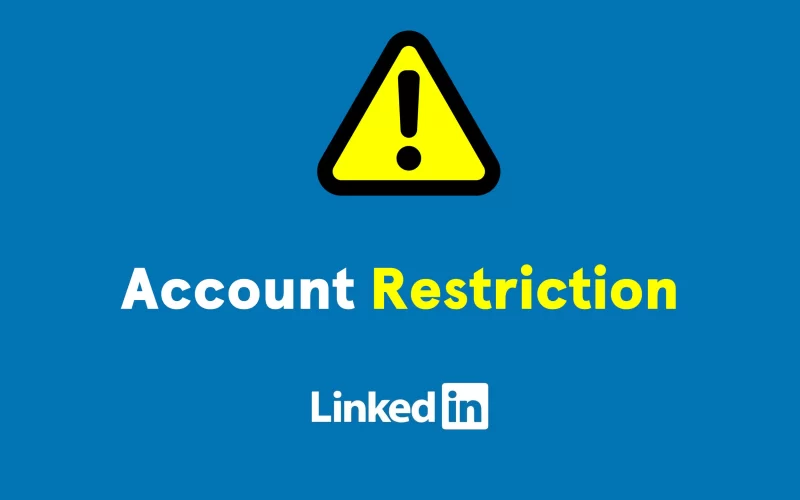
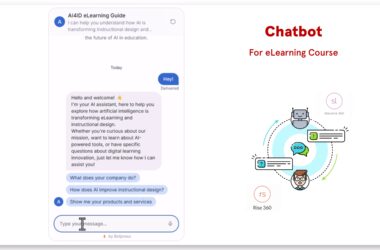
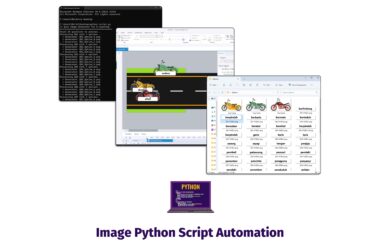
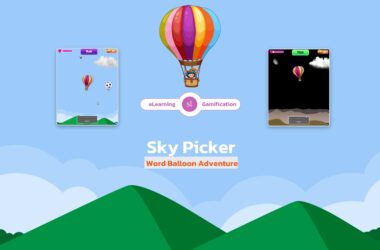
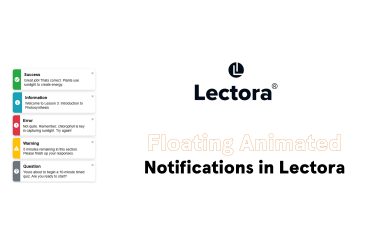
I am unable to login to my account due to restriction. please help me to access my account as soon as possible.