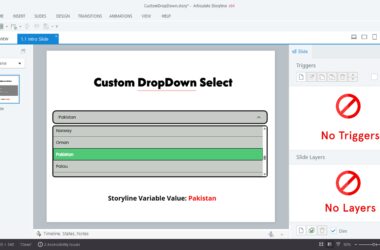Vibe coding in Articulate Storyline is changing the way instructional designers and eLearning developers build learning interactions. Whether you’re just starting out or you’re an advanced designer, vibe coding makes it possible to create custom, meaningful, and accessible interactions with less effort.
I recently watched a great session by Tim and Jeff on vibe coding, which inspired me to explore how we can bring this into Storyline. While Storyline doesn’t natively support direct vibe code insertion, we can still achieve this by using WebObjects and previewing the code after project export.
To help the community, I created a Custom GPT for Storyline Vibe Coding a tool that generates accessible code for you in a structured format.
Preview:
Why Vibe Coding in Storyline Matters
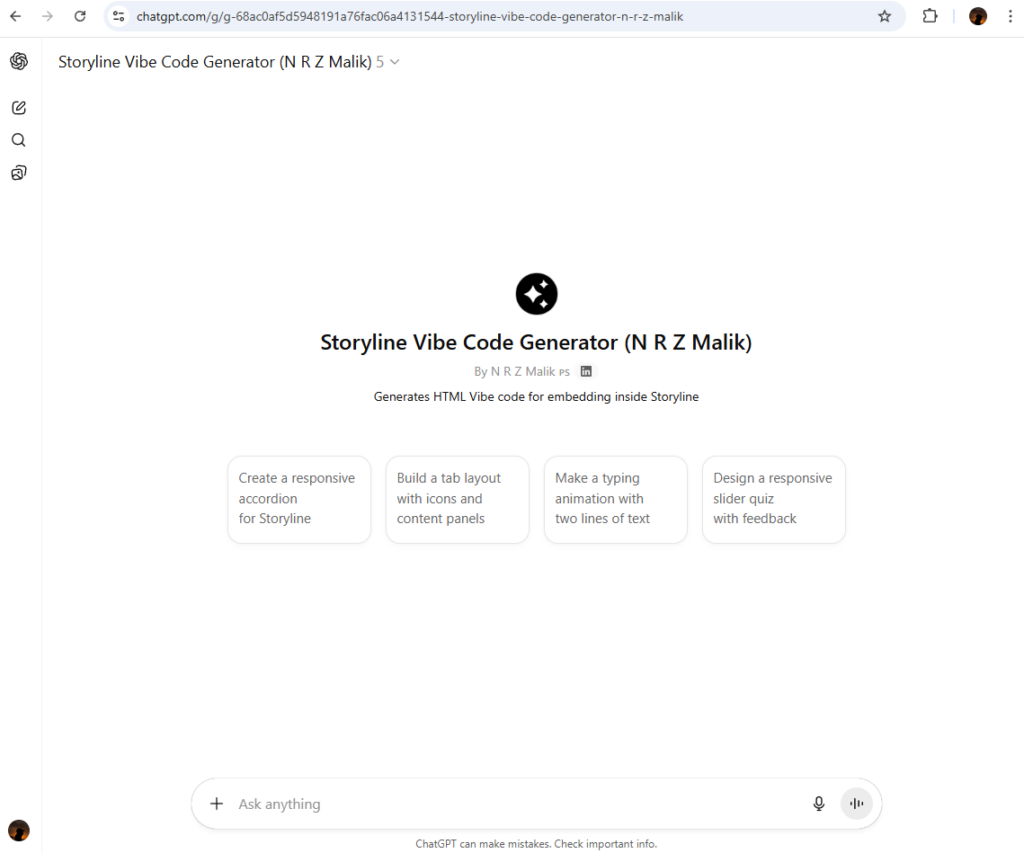
Storyline is a powerful tool, but sometimes its built-in interactions can feel limiting. Vibe coding gives developers and instructional designers more creative freedom. With it, you can:
- Build custom games like spinners and quizzes
- Create flip cards, tabs, and interactive animations
- Design advanced interactions that aren’t available by default
- Ensure WCAG compliance with full keyboard navigation support
To make vibe coding easier, I developed a Storyline Vibe Code Generator GPT. Here’s what it does for you:
- Generates custom vibe code snippets from your prompts
- Produces WCAG-compliant code for accessibility
- Ensures full keyboard navigation support
- Reduces time spent debugging or writing JavaScript manually
This tool is built for the eLearning developer and instructional design community to simplify workflows and unlock creativity.
Step-by-Step Guide: How to Use Vibe Coding in Storyline
Step 1: Generate the Code
Use my Storyline Vibe Code Generator GPT to create your code snippet based on your desired interaction.
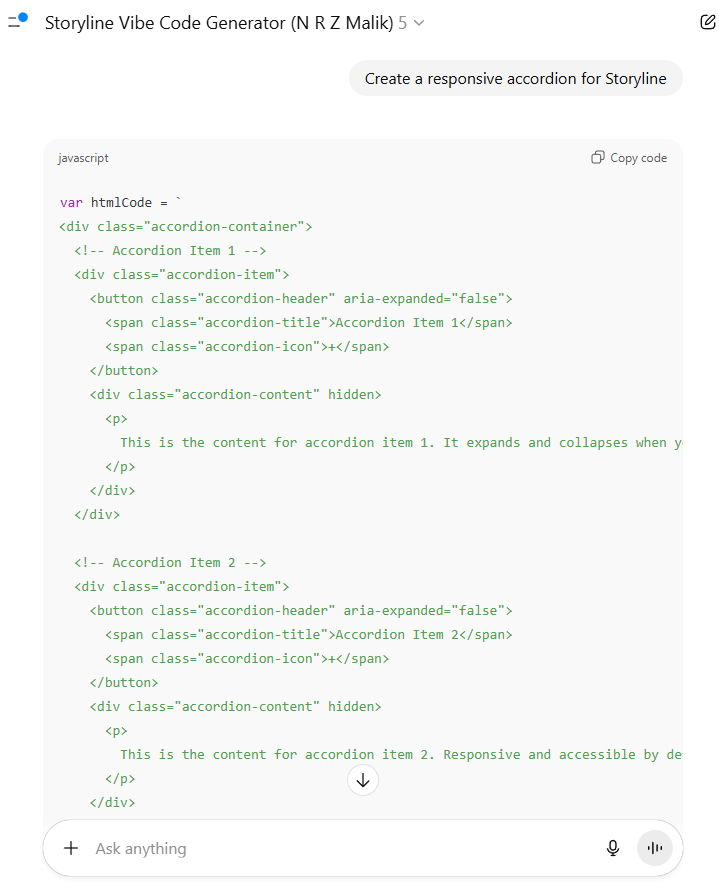
Step 2: Insert a Shape in Storyline
Open your Storyline project and insert a shape that will act as the container for your interaction.
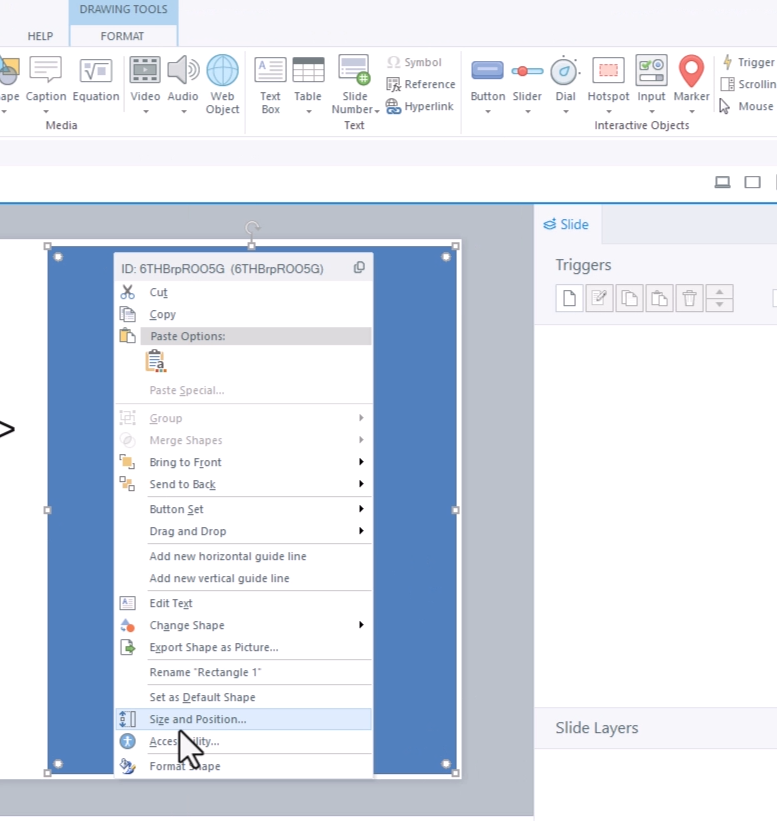
Step 3: Copy and Add ALT Text
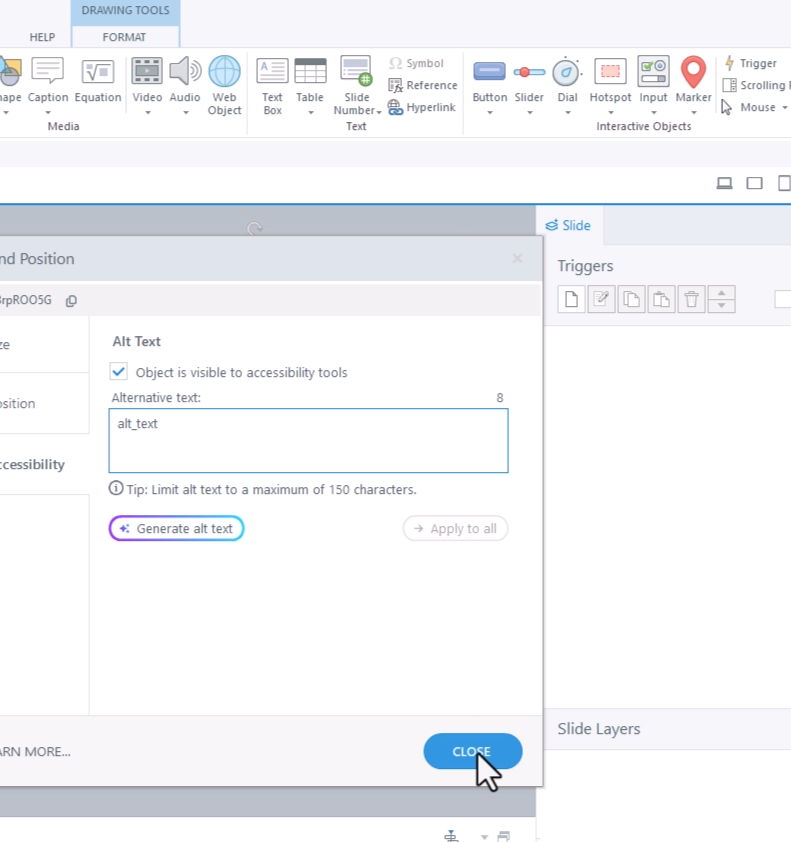
Assign a descriptive ALT text to the shape. This will serve as the identifier for your code.
Step 4: Execute a JavaScript Trigger
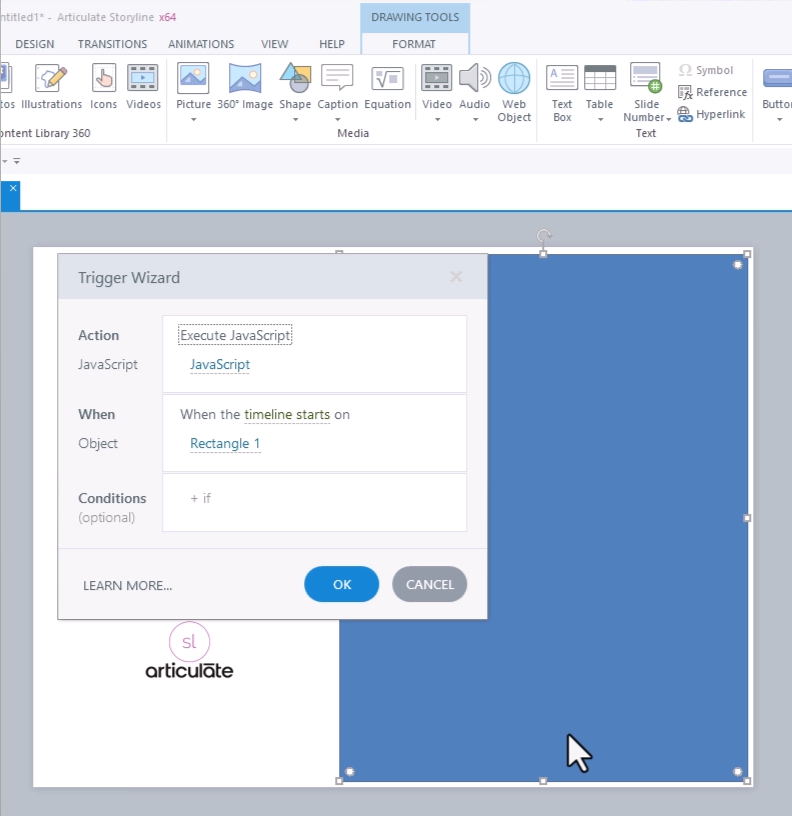
Add a JavaScript trigger in Storyline and paste the render code into it.
var webOutput = document.querySelector("[data-acc-text='alt_text']");
// Paste your HTML Code
var htmlCode = ``;
// HTML Code
function ensureFullDoc(src) {
var hasHTML = /<\s*html[\s>]/i.test(src);
if (hasHTML) return src;
return (
'<!DOCTYPE html><html lang="en"><head>' +
'<meta charset="utf-8">' +
'<meta name="viewport" content="width=device-width,initial-scale=1">' +
'</head><body>' + src + '</body></html>'
);
}
function renderHTML() {
if (!webOutput) return;
var iframe = document.createElement('iframe');
iframe.style.width = '100%';
iframe.style.height = '100%';
iframe.style.border = '0';
iframe.style.pointerEvents = 'auto';
iframe.setAttribute('sandbox', 'allow-scripts allow-same-origin');
webOutput.innerHTML = '';
webOutput.appendChild(iframe);
if ('srcdoc' in iframe) {
iframe.srcdoc = ensureFullDoc(htmlCode);
} else {
var doc = iframe.contentWindow.document;
doc.open();
doc.write(ensureFullDoc(htmlCode));
doc.close();
}
}
renderHTML();Step 5: Replace ALT Text and Insert Code
In the JavaScript code, replace the placeholder with your shape’s ALT text:
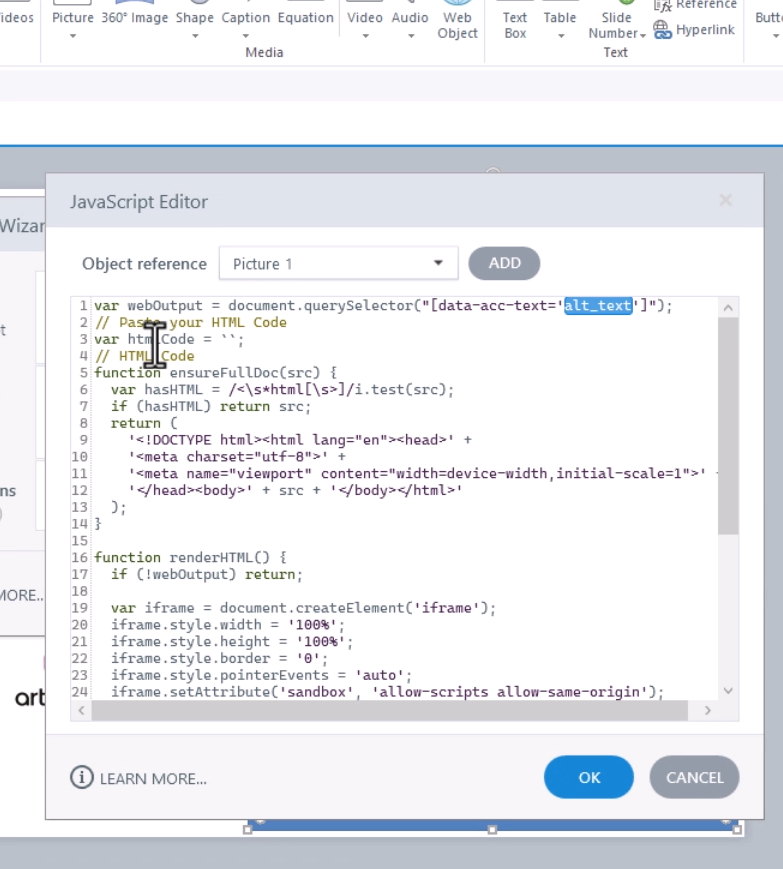
var webOutput = document.querySelector("[data-acc-text='alt_text']")Change 'alt_text' to match your shape’s ALT text.
Next, paste your generated code in this section:
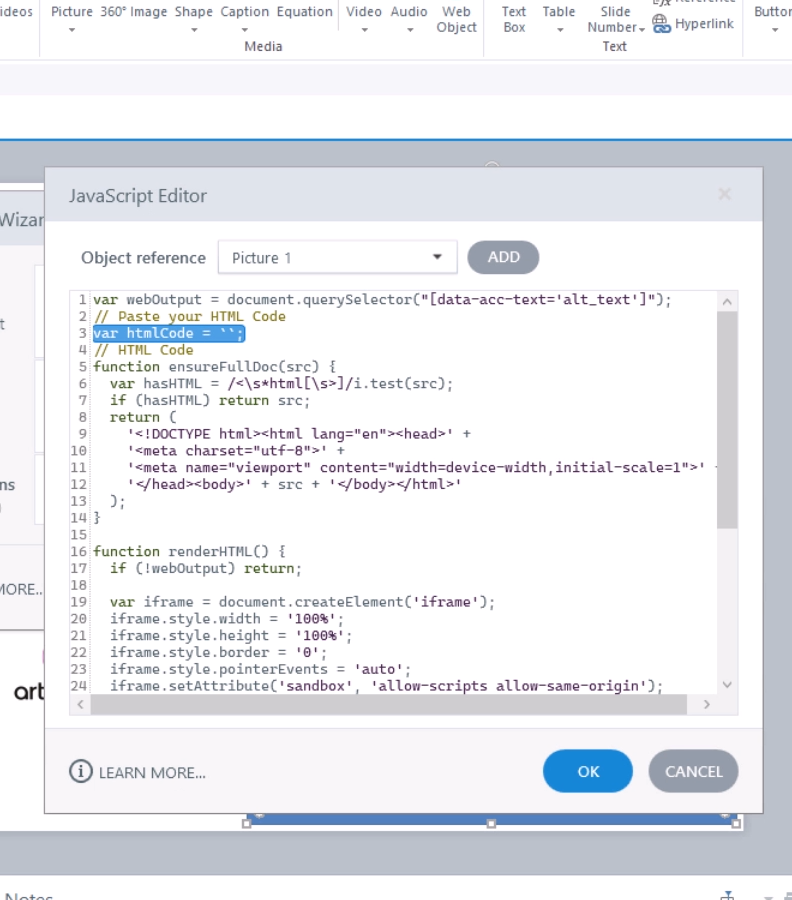
var htmlCode = ``;Step 6: Preview and Test
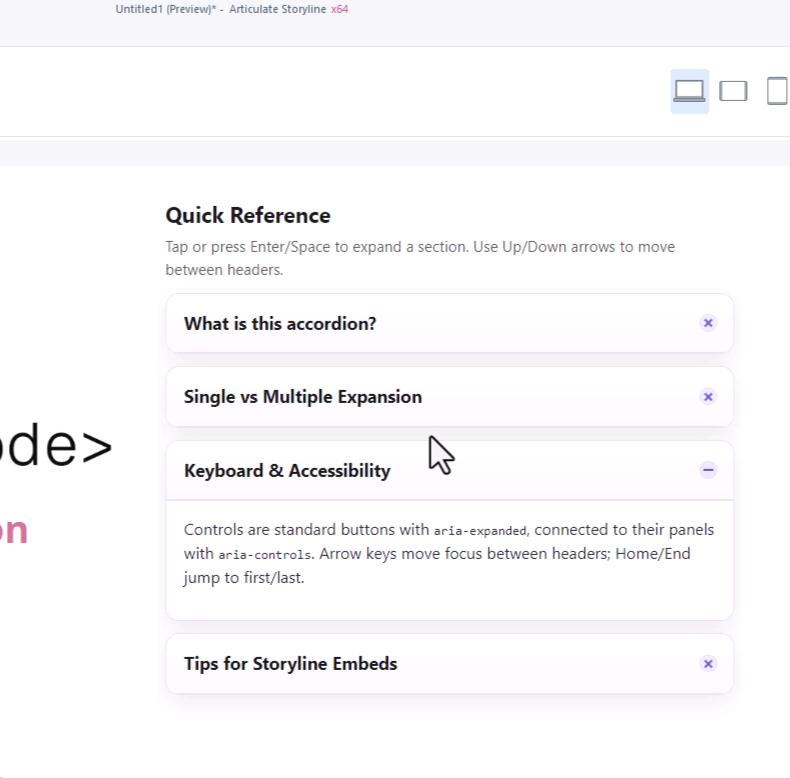
Preview your project in Storyline to check how the interaction renders. If everything is set up correctly, your custom vibe-coded interaction will appear and function seamlessly.
Troubleshooting Vibe Coding in Storyline
Sometimes AI-generated code may need a little debugging. If your preview isn’t working:
Check Your Code in an Editor
Paste your generated code into a tool like CodePen or Visual Studio Code. This will highlight any syntax errors.
Correct and Resubmit
Fix small issues manually, or submit the error details back into the GPT to regenerate corrected code.
Test Again in Storyline
Reinsert the updated code and preview your project until it works as expected.
The Benefits of Vibe Coding with AI
By combining AI + Storyline + Vibe Coding, you can:
- Save hours of manual coding time
- Create interactive, dynamic experiences without advanced coding knowledge
- Build inclusive eLearning that meets accessibility standards
- Expand beyond Storyline’s default templates and limitations
With this approach, you can build anything from a game spinner to a custom animation—in a simple, intuitive, and accessible way.
Join the AI4ID Community
I designed this solution to support the instructional design and eLearning development community.
👉 Join ai4id.community – a free, open community for learning designers, developers, and training professionals. It’s built for sharing, learning, and growing together with AI.
Final Thoughts
Vibe coding with Storyline, powered by a Custom GPT, is a game-changer for instructional designers. It helps you create advanced, accessible, and engaging interactions without the usual struggles of coding from scratch.
If you’re looking for a way to take your Storyline projects to the next level, give this method a try you’ll be amazed at how much more you can build.