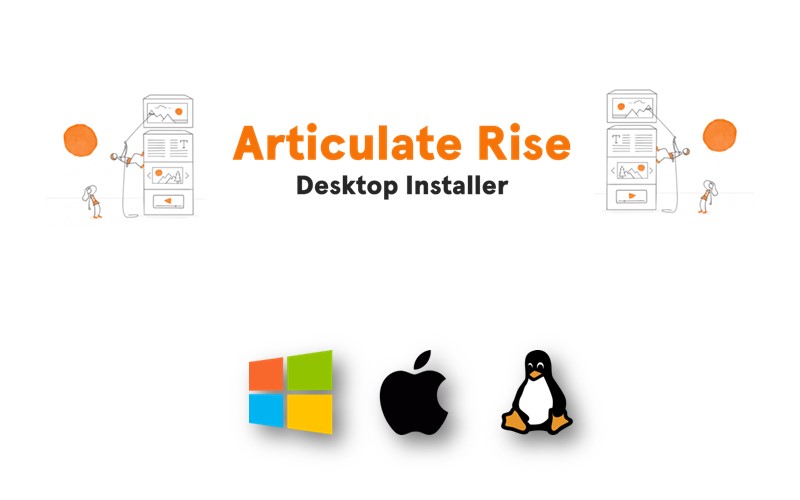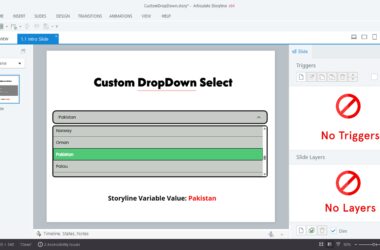In the fast-paced digital age, education and business development have undergone a paradigm shift, with e-learning and content creation emerging as pivotal aspects. Articulate RISE, known for its prowess in creating engaging and interactive online courses, is now venturing into new territory – desktop app installation. In this comprehensive guide, we’ll take you through the step-by-step process of installing Articulate RISE as a desktop app on Windows. Get ready to unlock the full potential of this innovative tool and enhance your e-learning experience!
Installation on Windows
Step 1: Download Articulate RISE for Windows
To get started with the desktop version on Windows, follow these steps:
- Visit the Articulate website and navigate to the RISE product page.
- Click on the download link for Windows.
Step 2: Run the Installer
Once the download is complete, run the installer and follow the on-screen instructions. It’s a straightforward process that takes only a few minutes.
Exploring the Desktop App
Navigating the Interface
Once you’ve successfully installed Articulate RISE Desktop, you’ll find the interface to be familiar if you’ve used the web version. However, the desktop app offers more fluid navigation and responsiveness.
Creating Your First Project
To start building your course, click on the “New Project” button, and you’ll be guided through the process of creating your first project.