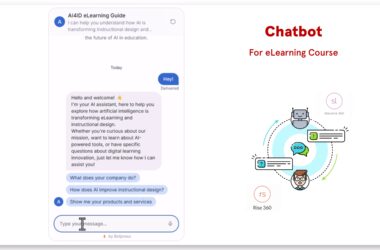The Challenge with Fonts in Articulate Storyline
Articulate Storyline is a powerful tool for creating interactive e-learning content. However, it lacks a built-in feature to save or export the fonts used within its source files. This omission often leads to:
- Time-Consuming Manual Processes: Manually locating each font in the Windows directory.
- Increased Risk of Errors: Missing fonts can lead to inconsistent project appearances.
- Collaboration Hurdles: Sharing projects with others becomes cumbersome without packaged fonts.
Introducing the Storyline Font Finder Application

To address these challenges, we developed the Storyline Font Finder application using C#. This tool automates the font extraction process, allowing you to focus on what you do best—creating engaging content.
Key Features
- Automatic Font Detection: Select your Storyline source file, and the app identifies all used fonts.
- Font Packaging: Automatically compiles all fonts into a convenient ZIP file.
- Font Status Report: Informs you which fonts are installed, missing, or used in your project.
- User-Friendly Interface: Designed with simplicity in mind for a seamless experience.
How to Use Storyline Font Finder
Getting started is easy! Follow the steps below to simplify your font management process.
Download and Install

Download the Storyline Font Finder application from this link
- Click on the download link.
- Run the installer and follow the on-screen instructions.
- Launch the application from your desktop shortcut.
Extract Fonts
Choose any of the following methods to extract fonts from your Storyline project.
Option 1: Right-Click Method

- Right-click on your Storyline source file (.story).
- Select “Open with Storyline Font Finder”.
- The app will automatically extract all fonts and package them into a ZIP file.
Option 2: Desktop Shortcut Method

- Open the Storyline Font Finder application from the desktop shortcut.
- Click on “Select File” within the app.
- Choose your Storyline source file.
- The fonts will be extracted and zipped automatically.
Option 3: Drag and Drop Method

- Open the Storyline Font Finder application.
- Drag and drop your Storyline source file into the app window.
- The app will handle the rest!
Conclusion
The Storyline Font Finder is designed to save you time and eliminate the frustration of manual font management in Articulate Storyline. By automating font extraction and packaging, you can ensure consistency across projects and collaborate more efficiently.