Articulate Storyline is a fantastic tool for creating interactive eLearning courses. However, it lacks built-in speech input features, which can significantly enhance the interactivity and accessibility of your courses. To address this limitation, I’ve developed a custom JavaScript library that captures speech input, displays it in real-time, and stores the results in Storyline variables. This tutorial will guide you through the process of integrating this functionality into your eLearning courses.
Why Use Speech to Text in eLearning?
Speech recognition is an excellent way to increase engagement and accessibility in eLearning. It allows learners to interact with the course using their voice, making it more inclusive and dynamic. By following this tutorial, you’ll be able to implement speech input in your Articulate Storyline projects easily.
Preview
Step-by-Step Guide to Enable Speech Input

Step 1: Link the JavaScript Library
First, you need to link the JavaScript library to your Storyline project. Here’s how:
i. Go to Slide Master: Open your Articulate Storyline project and navigate to the Slide Master view.
ii. Set Up JavaScript Trigger: On the Master Slide, set up a JavaScript trigger to execute when the timeline starts. Use the following code:
Step 2: Call Speech to Text Function

Next, you need to set up a trigger to call the speech-to-text function when a button is clicked:
i. Set Up JavaScript Trigger: On your Speech Button, set up a JavaScript trigger for the Click action and paste the following code:
ii. Replace the Variable Name: Replace 'Sl_variable_name' with your Storyline variable that will display the real-time speech input and store the results.
Language Codes
Here are the language codes written in their respective languages:
| Language | Name in Native Script | Language Code |
|---|---|---|
| English (US) | English | ‘en-US’ |
| English (UK) | English | ‘en-GB’ |
| Spanish | Español | ‘es-ES’ |
| French | Français | ‘fr-FR’ |
| German | Deutsch | ‘de-DE’ |
| Italian | Italiano | ‘it-IT’ |
| Japanese | 日本語 | ‘ja-JP’ |
| Korean | 한국어 | ‘ko-KR’ |
| Chinese (Simplified) | 简体中文 | ‘zh-CN’ |
| Chinese (Traditional) | 繁體中文 | ‘zh-TW’ |
| Hindi | हिन्दी | ‘hi-IN’ |
| Arabic | العربية | ‘ar-SA’ |
| Portuguese (Brazil) | Português | ‘pt-BR’ |
| Portuguese (Portugal) | Português | ‘pt-PT’ |
| Dutch | Nederlands | ‘nl-NL’ |
| Russian | Русский | ‘ru-RU’ |
| Polish | Polski | ‘pl-PL’ |
| Turkish | Türkçe | ‘tr-TR’ |
| Vietnamese | Tiếng Việt | ‘vi-VN’ |
| Thai | ไทย | ‘th-TH’ |
Benefits of Speech to Text in eLearning
Implementing speech-to-text functionality can greatly enhance the learning experience by:
- Improving accessibility for learners with disabilities
- Increasing interactivity and engagement
- Providing a more inclusive learning environment
Download Source File
You can download the source file here:
Conclusion
Integrating speech recognition into your Articulate Storyline projects is a powerful way to enhance interactivity and accessibility. This tutorial has shown you how to use a custom JavaScript library to achieve this functionality. I hope this tutorial will be helpful for my instructional design and eLearning community!


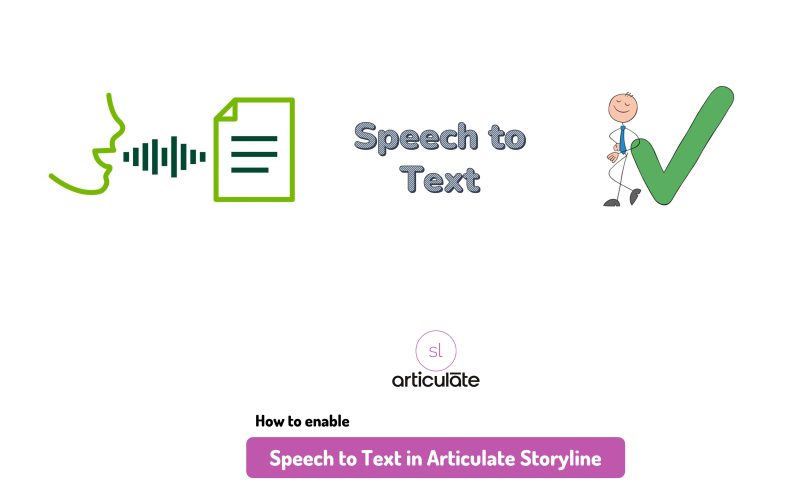
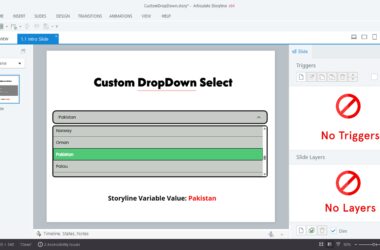



very good